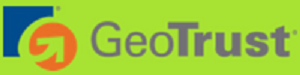Support tickets are a great way of communicating with us when you are looking for support, such as having questions answered, reporting problems, or asking for assistance. The ticket system leaves a paper trail for both you and us to follow so that we both know that the issues were resolved. It also gives you a record of the answer, in case the problem arises again. Then all you need to do is look at the tickets, and you have your answer already!
Here’s how to submit a support ticket:
1. Log in to the Client Area.
2. In the client area menu, click on My Support Tickets. This takes you to the Support Ticket Page, where you will click on Submit Ticket.
3. Select the department you would like to send the ticket to. The ticket will open with your information filled in.
4. Enter a subject in the subject line. Then enter your ticket details in the big box. When you are ready, click Submit. You have now successfully submitted a support ticket, and a copy of it has been emailed to you.
Here’s how to manage an already submitted support ticket:
1. Click on the My Support Tickets link. You will see any tickets listed that you have submitted, along with their status.
2. If the ticket is open, and you wish to add more to it, click on the Subject to open it. You can scroll down and add more details.
3. You may also mark the ticket closed by clicking on the IF RESOLVED, CLICK HERE TO CLOSE THE TICKET button.
- Client Area, Support Ticket, Maintenance
- 0 Users Found This Useful