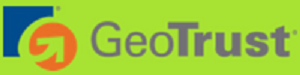If you’re unaware as to why you should upgrade, then consider how much at risk your site would be if you didn’t upgrade. All dynamic websites are vulnerable by attacks that want to spam, damage, or steal information from your website. Not upgrading to the latest version of Joomla will put your site at risk!
Perhaps you wonder as to why so many new versions of Joomla are released? This is due to the fact that the Joomla development time finds time to fix critical errors and security exploitations that exist within Joomla code, and they do it regularly! Joomla developers want to be one step ahead of hackers, but for you to take advantage of the hard work of Joomla developers, you need to ensure that you’ve upgraded to the latest version of Joomla. Check often and make sure that you have the newest version and if you do not, upgrade immediately to the newest version. This will help guard you against security vulnerabilities.
Please note:
Each new version of Joomla will be supported by the Joomla project for only a limited amount of time. The two classifications of support are STS (short term support) and LTS (long term support).
Important! Before updating, back up your website!
Before you make any changes to your site, make sure that all files are backed up! If you’re unfamiliar with how to do this, there are a few ways you can do it:
-Using Akeeba Backup, you can backup your entire website.
-You can also back up your website through the hosting control panel.
-A manual backup of files can be achieved through the FTP/SSH or through phpmyadmin.
Akeeba is highly recommended as it’s the easiest way to backup your files. More about Akeeba here.
Updating your current Joomla version
If you’re still operating with Joomla 3.1 or 2.5.x, you need to complete the following steps:
Access the backend of your site and navigate to Components > Joomla Update.
Click on the option to install the update.
Allow the process to complete.
Update Troubleshooting
If you experience cache issues that result in Joomla not determining that an update is available, follow these steps:
In the back of your Joomla site, navigate to Extensions > Extension Manager. Open the “Update” tab.
Click “Purge Cache”. This will clear out the entire cache.
Click “Find Updates” in the toolbar. The screen should list all available updates if there happen to be any.
Install the update.
- Joomla!, update, akeeba
- 0 Users Found This Useful