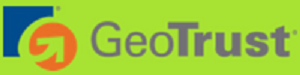Time-Based Tokens work with any OATH software such as Google Authentication for Android, or Apple’s OATH Token App for example.
Once activated, users will be required to provide a second form of Authentication that only they have access to. This Authentication comes in the form of a 6 digit passcode that expires every 30 seconds.
How does it work?
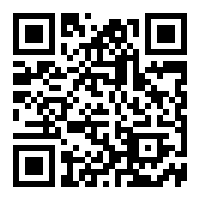
Upon initial signing once Token-Based Two-Factor Authentication is activated and users will be presented with a QR code to scan using their smartphone or a tablet device.
Once this is scanned, their device will then store authorisation to generate a passcode and authentication to your Client Area.
Every 30 seconds, a new 6-digit code will be generated through their OATH application of choice which will be used as their second form of Authentication during login to your Client Area.
Within the Client Area
The following steps demonstrate how Client Users can setup Two-Factor Authentication on their account using the Time Based Tokens service.
- From the Client Area, being by navigating to Hello, Name! > Security Settings
- Click on the Click here to Enable button
- Select the Time Based Tokens service
- Click on the Get Started button
- Scan the QR code with an authenticator app such as Google Authenticator or Duo Mobile
- Enter in the 6-digit code that the authenticator app generates
- Click on the Submit button
- Record the Backup Code in a safe place
- Click the Close button
For more information on how to set up two-factor authentication on your phone/device click here.