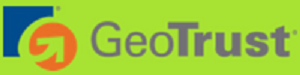Order additional domains and builder plans in the Client Area.
1. Along the top is the website menu. Hover on "Client Area".
2. In the drop-down click on the link called "Manage Account".
3. Log in with your email and password.
4. Your account will open with the client area menu just below the banner.
5. Click on "Domains" to open a drop-down.
6. Click on "Register a new domain".
7. You will be taken to a new page called "Register Domain" where you can search and order your domain(s).
8. In the blank box, enter the domain name you would like to register. Choose the top level domain (TLD) you would like from the drop-down box at the end of the line, whether it is .co.za .com, .org.za, or something else.
9. Click on the Check Availability button below the box. If the name is available, it will be listed in a box below, called Choose Domains. Sometimes, more than one (TLD) is available, and you may have a choice. Choose the one(s) you want, and click on the Add To Cart button.
10. The next screen will allow you to make any add-ons to your domain that you wish, such as adding a builder package. Click Update Cart to move to the next screen.
11. In the shopping cart, verify that all the information is correct and click on the Checkout Button.
12. On the next screen, you need to scroll down and choose your payment method. Add any notes, or additional information you want to include with your order, and click the Complete Order button at the bottom of the page.
13. Once payment is received your domain(s) will be registered and you will receive email confirmation thereof.
- Client Area, domain, domains, register, whois, builder plans, hosting plans
- 0 Users Found This Useful